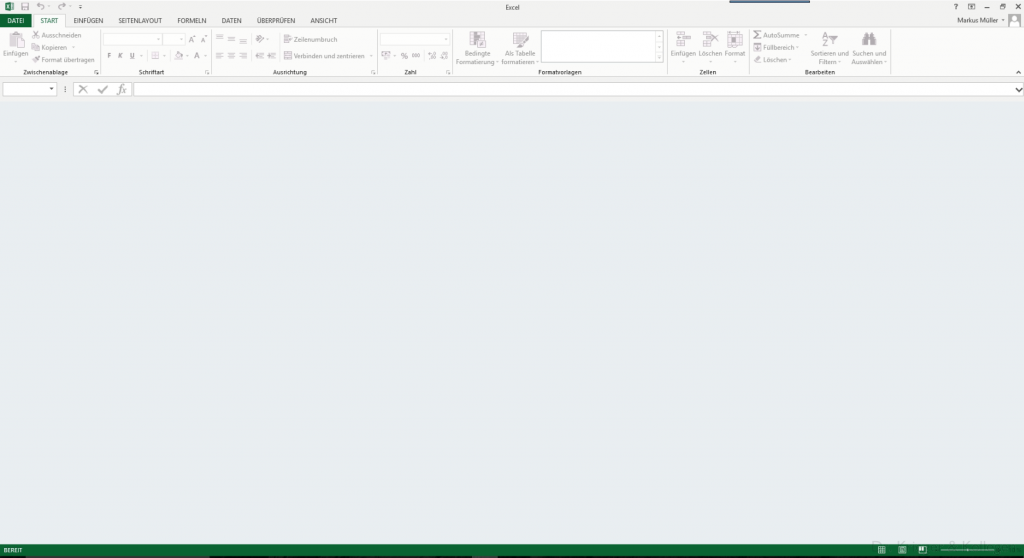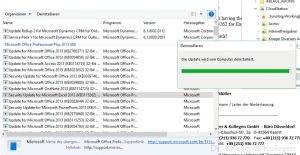Aus der Rubrik der eher esoterischen Probleme: plötzlich gelingt das Öffnen von ganz normalen statischen Excel Exporte aus IFD-CRM nicht mehr. Die beliebte Tabellenkalkulation zeigt einfach nichts – hier zu bewundern bei meinem Kollegen Müller.
Excel meldet also keinen Fehler oder Probleme – es macht einfach nichts.
Erste Analyse
Das Problem lässt sich nur an einem Rechner reproduzieren. Zwei weitere Rechner zeigen das Verhalten nicht. Das Problem scheint unabhängig vom Benutzerprofil. Zuerst vermuteten wir einen Zusammenhang mit ExtensionHardening wie in KB948615 beschrieben. Doch alle Versuche das Verhalten dieser Sicherheitseinstellung zu ändern scheiterten.
Fremde Hilfe
Jeremy Schneider gab den entscheidenden Hinweis: KB3115262 scheint das Problem zu verursachen.
Entsprechend ist das Problem mit der Deinstallation des Patch behoben – leider verzichtet man damit dann auch auf die sicherheitsrelevanten Verbesserungen im Patch.
Microsofts Hinweise zum Update vom 21.07.2016
Mit ein wenig Suche findet man ein aktuelles Statement vom Office Newsroom von gestern mit Workarounds das wohl noch ergänzt werden soll:
We have a few options for workarounds. These are in order from safest to riskiest. While some people in the forums have suggested rolling back the security patch, we do not recommend that option as it can leave you open to other current and future threats.
- The best option is to move away from using HTML wrapped as .xls. If you use native formats (e.g. xls, xlsx, xlsb) which will open in protected view when untrusted, this will provide some level of protection from the documents being opened.
- You can unblock access for individual files you know are safe. To do this:
- Right click on the file and choose Properties
- On the General tab, click Unblock
- Click OK
- You can make use of existing Trusted Locations capabilities in Excel 2010, 2013, and 2016 via File -> options -> Trust Center -> Trust Center Settings -> Trusted Locations.
- You can save the web html file to a trusted location on the local machine (Excel comes with a set of default trust locations). If you do not see the local folder location you trust for these files, then press “Add new location…” button and add it in the Trusted Location dialog. If the HTML document is in a trusted location the KB fix is not applied (e.g. the unsafe HTML file is not blocked).
- This approach may unblock you, but it carries some risk as files of any file type in Trusted Locations are fully trusted. If an attacker can drop files into the trusted location they can easily exploit users who open such documents. Be especially cautious when specifying a custom folder as a trusted location.